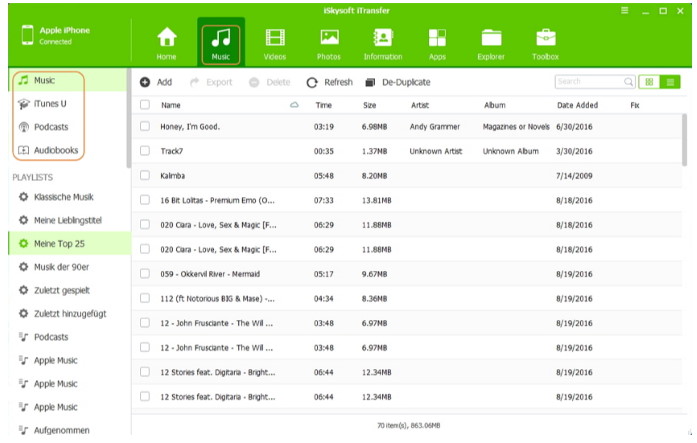iPods were a big thing back then, and they still are, or at least I still love my iPod. If your iPod holds important memories for you, or if you are just attached, to it, you know throwing it away is not an option.
One of the major challenges when using iPods is adding your favorite songs. If you love your iPod, the hustle of adding music might be an annoying reason enough to make you consider disposing it off. Knowing how to add music to an iPod is a necessary life hack for each iPod owner.
iPod cannot access music from the cloud like other recent devices, and the best way to add music to your iPod is through transferring music from (your) computer to your iPod. In this article, I am gonna show you simple ways on how to transfer music from computer to iPod.
How to Add music onto iPod using iTunes
Apple discontinued iTunes for Mac, you will need Finder to manage you device. But for Windows users iTunes is still an option. iTunes enables one to connect their iPod to the computer through a process known as syncing. I doubt if you haven’t used iTunes so far, but for the sake of those who haven’t used iTunes, they can follow the easy steps below.
Step 1. Install iTunes on your computer
This step is rather self-explanatory. Download iTunes and follow the prompts provided to install it on your computer.
Step 2. Add music to your iTunes Library
Once you have installed iTunes successfully, the next step is to add music to your iTunes music library. You can achieve this by buying music from the iTunes Store or dragging songs directly from your computer into your iTunes. You can also download your favorite music from the internet.
Step 3. Use a compatible USB cable to connect your iPod to your Computer
Not all USB cables are compatible, expert’s advice is that you should use the cable that came with the iPod, or purchase a similar cable from the Apple store. If you had not opened your iTunes prior to connecting the iPod to the computer, it should now open.
Step 4. On iTunes, click the drop-down menu for media and select the music you want to add
The drop-down menu is located on the left top corner of the open iTunes’ interface and is located next to the iPod icon. Click on the menu and select music.
After selecting music, you can choose the library option where the music you want to add is located and click to open that library option.
Step 5. Once you have found the music you want to add, click on it and drag it to your iPod
The iPod icon is located on the upper-left corner of the open window. Click on the music or the folder, and drag and drop music to iPod icon. It is also possible to drag several items at a time.
Step 6. Once the iPod icon is surrounded by a blue rectangle, you can drop the dragged items
Release the mouse or your computer’s trackpad once the iPod icon is surrounded by a blue rectangle, in order to start uploading your songs to your iPod. Depending on the size of the item(s) selected, you will have to wait for a few minutes for the upload to complete.
Although Apple recommends the use of iTunes to transfer music to your iPod, iTunes does not always work. In case your iTunes does not work, you might have to consider using another method.
In the remaining part of this article, I will give you some life hacks on how to put music on iPod without iTunes.
Use WALTR 2
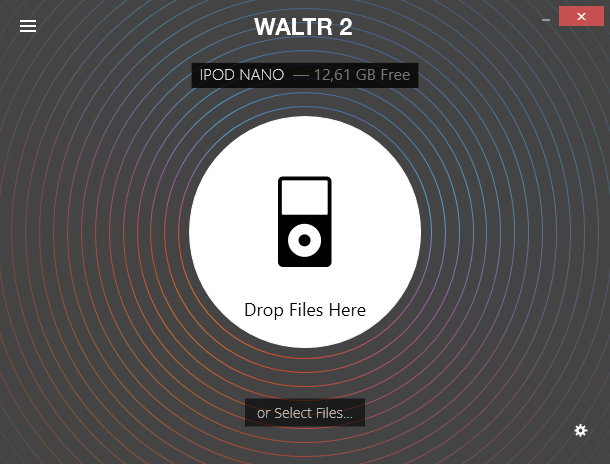
WALTR 2 works well with each iPod generation including the legendary device iPod Classic. You can also use it for your iPad or iPhone. The following steps will help you learn how to add music to iPod using WALTR 2.
Step 1. Download the WALTR 2 program, if you haven’t downloaded it yet. After downloading, follow the installation prompts and install the program onto your computer. The app’s price is $39.90, but you can activate 1-day free trial.
Step 2. Launch WALTR 2 and connect your iPod to your computer- it is essential that you ensure that the cable you use to connect the iPod to your computer is the same cable that came with the iPod.
Step 3. The Standard Lighting cable works for the versions released after 2004, while the FireWire cable + USB adapter works for prior versions.
Step 4. Drag and Drop the Music item from your computer into your WALTR 2. WALTR 2 supports any music format since it automatically converts the file into a compatible format before pushing it onto your iPod.
Step 5. You have successfully added your preferred music to your iPod.
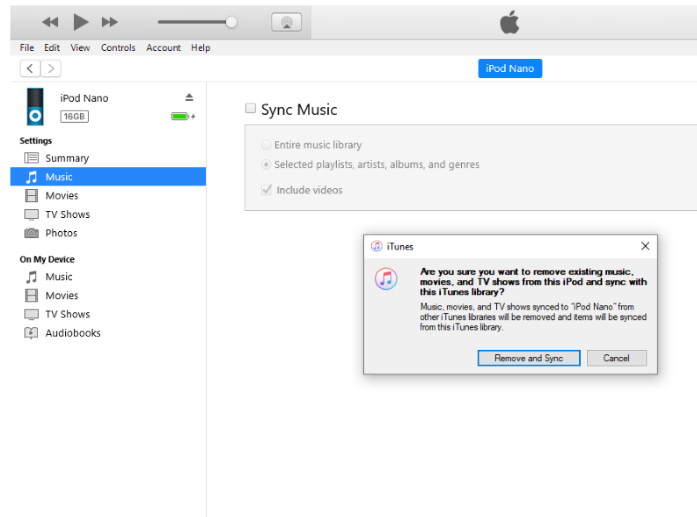
WALTR 2 is a simple iTunes replacement. It allows you to drag and drop any music, video into your iPod without ever worrying about their file format. WALTR development team give more detailed guidelines on how to add music to iPod without iTunes. This can come in handy especially after iTunes has been killed off by Apple.
Use AnyTrans for iOS
AnyTrans for iOS is another alternative to iTunes. This program works on Mac OS and Windows computers. You can also use it to manage Music on iPads and iPhones. To use AnyTrans for iOS, follow the below easy steps;
-
Download AnyTrans iOS into your computer, and follow the installation prompts.
-
Connect your iPod to your computer, and open your iPod. Ensure that your AnyTrans iOS has recognized your iPod.
-
On your iPod, click menu and select audio. Click Music.
-
On the upper-right corner, click the + button. A song list will appear, select the music that you want to add to your iPod and click Open.
Bottom Line
Many people (myself included) still love and use their old-school iPods. These devices are tiny and super convenient. Most importantly they hold tons of music!
We all need a solution that will improve the experience of using iPods. No one wants a solution that will reduce the happiness that comes with owning an iPod. Furthermore, it would be better if the solution identified, is not only good for transferring music to your iPod but can also work with other devices such as iPhones and iPads.
So, if none of my suggested solutions works for you, which I rarely doubt they won’t, ensure that you consider these factors as you move between tones of information on the different solutions that are on the internet. Nonetheless, as far as I am concerned, I have done enough to explain how to put music onto iPods.